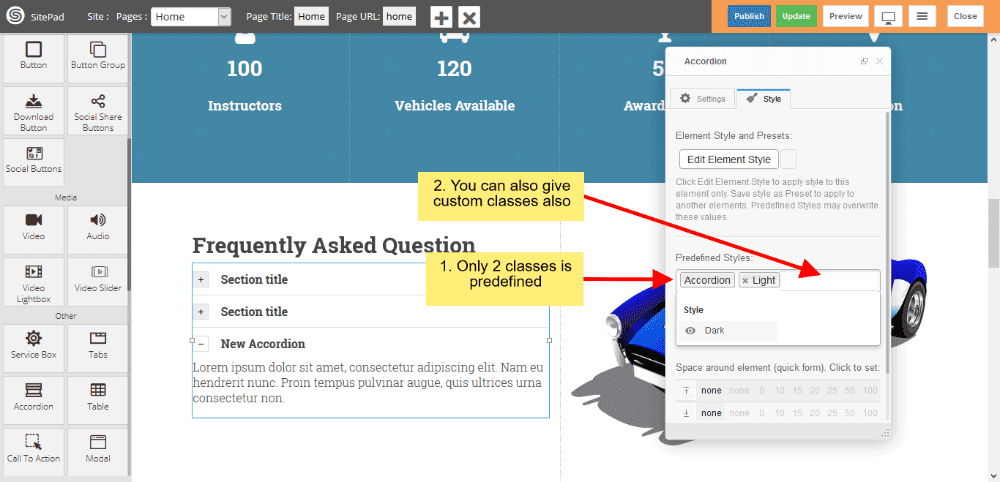This Guide will Help you to edit Accordion Widget Settings and Style.
Note: Widget gives you Default Style provided by theme, you can customize as per your needs using this guide.
Drag & Drop Accordion Widget
When you Drag and Drop Accordion Widget in a Page, You will see the image like below.
1) Click on Add new Accordion item button to add new Accordion Item.
2) If you want to Remove Accordion item then click on delete icon present on Accordion Item section.
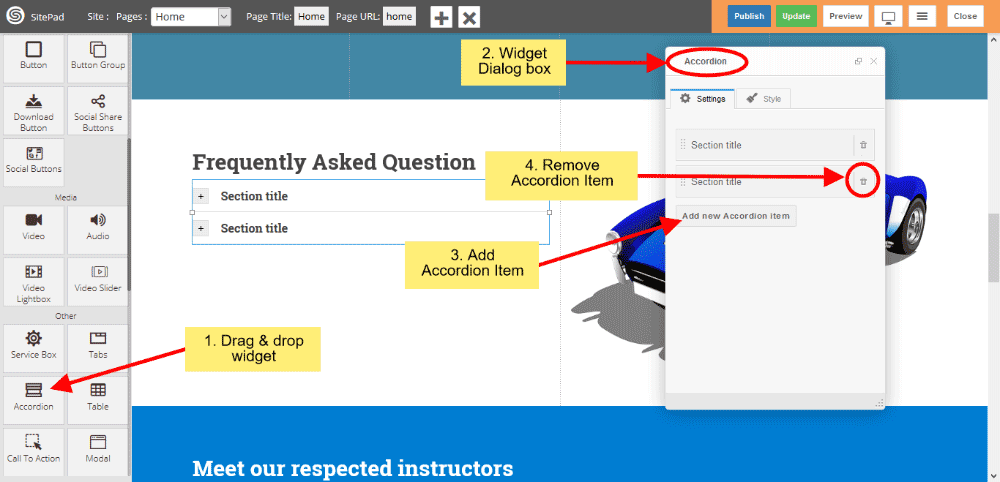
Accordion Item Settings
1) Section Title in that you can insert your Accordion Item title.
2) Section Content gives you to insert your Item content.
3) Or you can click on Open in SiteBuilder Editor button to insert item content.
4) Click on Active checkbox to active that particular item.
Note: Only one item can be active.
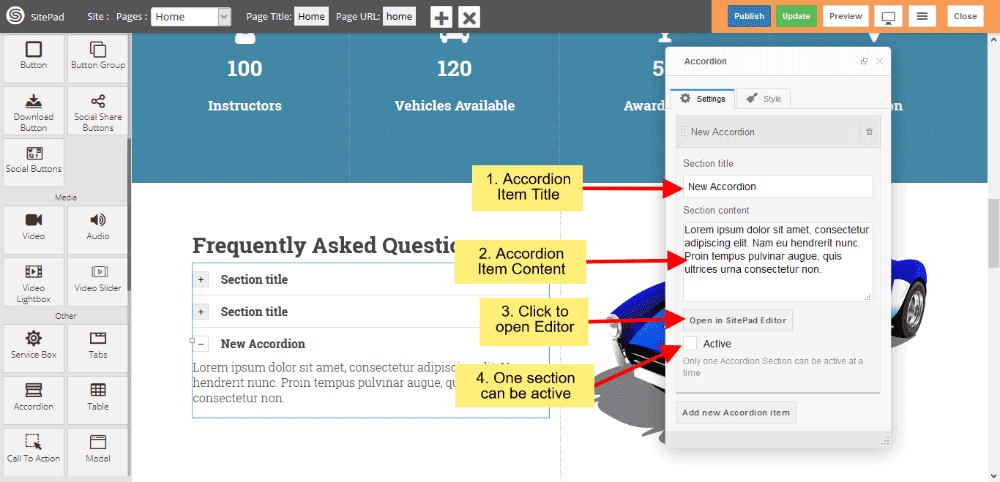
Accordion Style
Style gives 2 types of style 1) Edit Element style and 2) Predefined style
1) Edit Element style gives custom style in that you can change custom background color, text color, margin, border-radius etc.
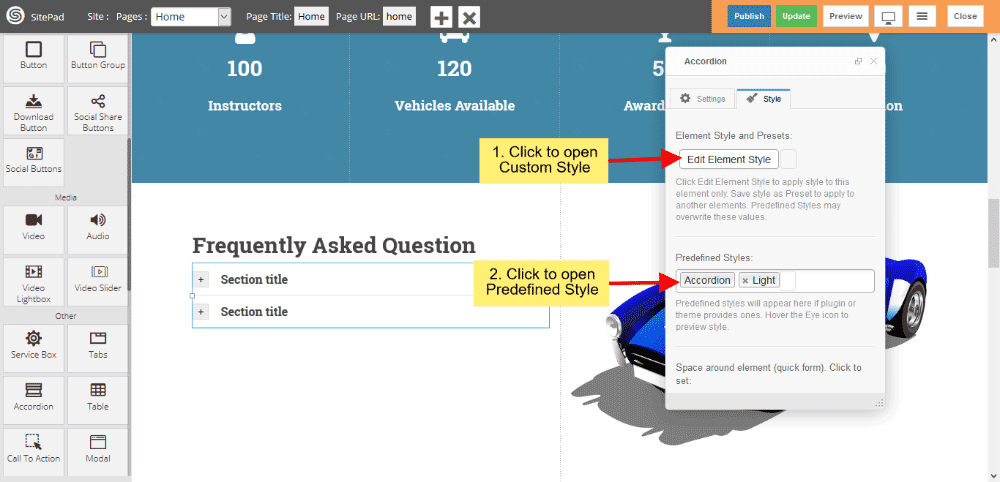
2) Predefined style gives you classes of Accordion such as Light and Dark.
3) You can also give your classes to define your style.