Back to FAQ & Getting Started Index
Access from Mozilla Thunderbird
The instructions provided in this section were verified against Mozilla Thunderbird 31.4.0. They might not work with earlier or later versions of Mozilla Thunderbird.
To set up Mozilla Thunderbird:
- Open Mozilla Thunderbird.
- Click Email under the Create a new account heading.
- Click the Skip this and use my existing email button.
- Specify
the following:
- Your name, as you want it to appear in any messages you send.
- Your
email address and the password you chose or you
can reset.
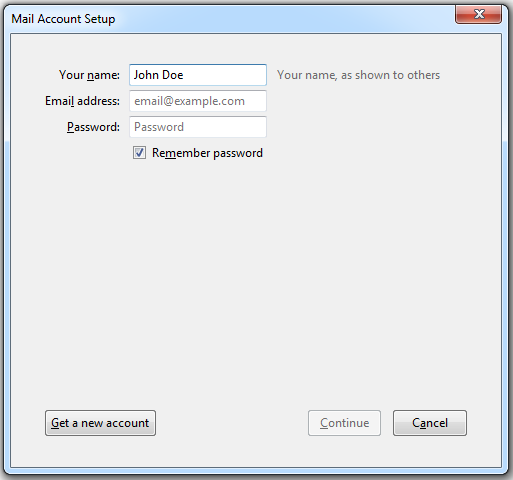
- Click Continue.
- If
Thunderbird fails to find the settings automatically, specify the
following:
- Account
type: Choose
POP3 or IMAP
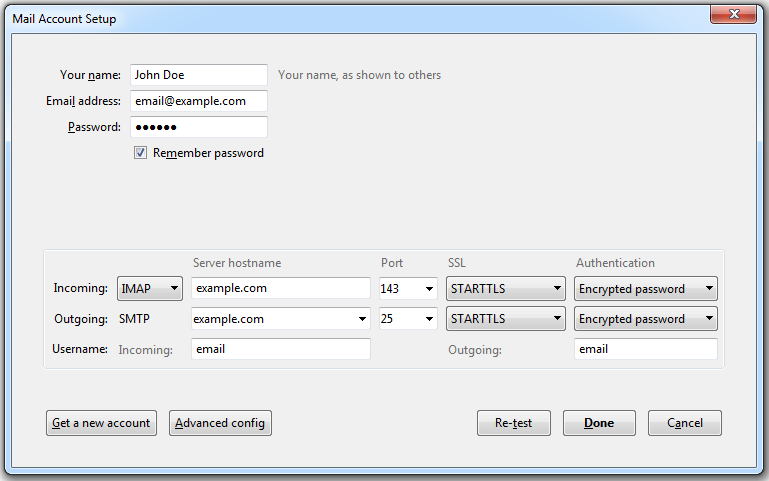
- Account
type: Choose
POP3 or IMAP
- Click Done.
If you set up a mail account manually, please use the following typical combinations of connection security and authentication method settings.
SMTP, IMAP, POP3:
- SSL: STARTTLS
- Authentication: Encrypted password
- Username. Your full email address. For example: johndoe@example.com.
- Incoming server address (POP3/IMAP). You're server name is in your welcome email or lookup here.
- Outgoing server address. You're server name is in your welcome email or lookup here.
- Ports: POP3
and IMAP Ports
Back to the Index
