Back to FAQ & Getting Started Index
Apple Mail
The instructions provided in this section were verified against Apple Mail 8.2. They might not work with earlier or later versions of Apple Mail.
To set up Apple Mail:
- Open
Apple Mail and choose the Add Other Mail Account
option from the list.
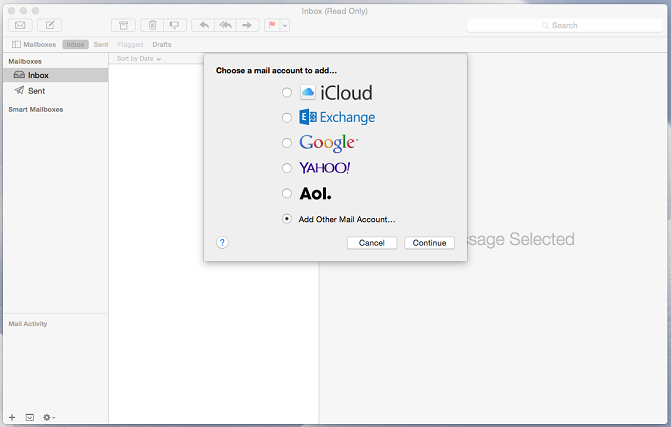
- Click
Continue.

- Specify your full name, your email address and password, and
- Click
Create. After you are prompted to configure the
account manually, click Next.
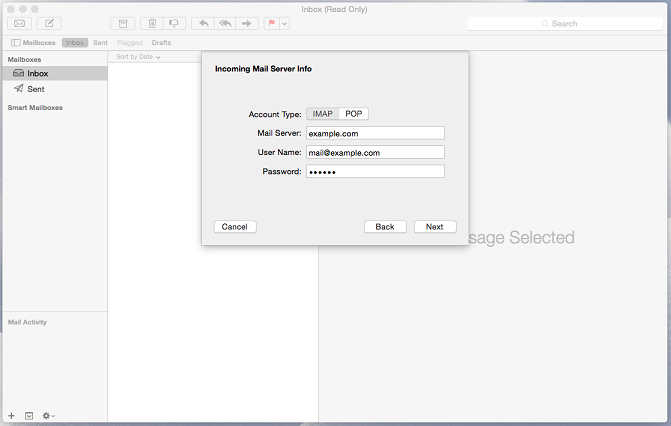
- Specify
the following:
- Account type. Choose POP3 or IMAP.
- Mail Server. This is in your welcome email or you can lookup here.
- User Name. Type in your full email address.
- Password. Enter the password you chose when the account was setup or you can reset.
- Click
Next. When prompted for additional information, click
Next again.
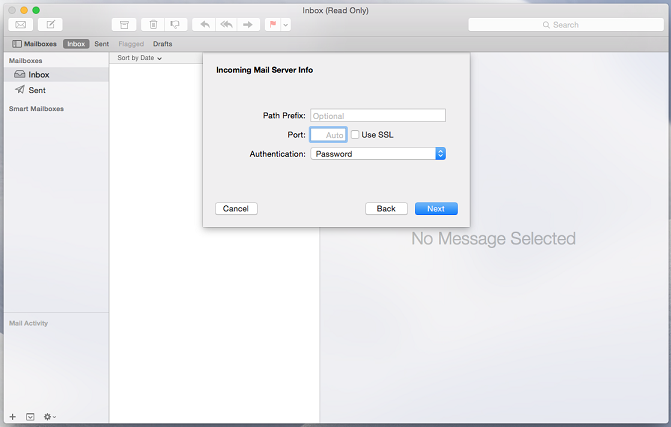
- Specify
the following:
- Path Prefix. Leave empty unless your provider advises you to use one.
- Port. Leave it set to Auto, (POP3 and IMAP Ports).
- Use SSL. Select this checkbox or uncheck if you see connections errors.
- Authentication. Select Password from the menu.
- Click
Next.
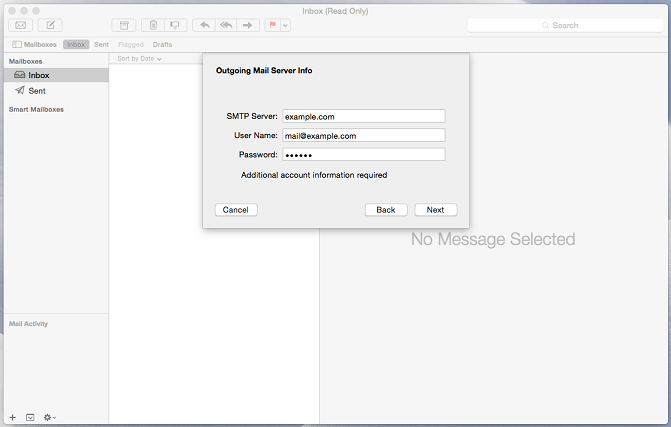
- Specify
the following:
- SMTP Server. This is in your welcome email or you can lookup here.
- User Name. Type in your full email address.
- Password. Enter the password you chose when the account was setup or you can reset.
- Click
Next. When prompted for additional information, click
Next again.
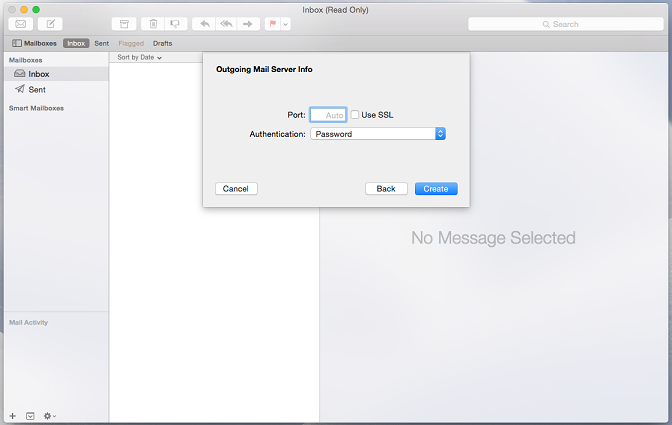
- Specify
the following:
- Port. Leave it set to Auto, (POP3 and IMAP Ports).
- Use SSL. Select this checkbox or uncheck if you see connections errors.
- Authentication. Select Password from the menu.
- Click Create.
Back to the Index
