Back to FAQ & Getting Started Index
Android
The instructions provided in this section were verified against Android 4.4.2.
To set up a mail account on Android:
- Open the Gmail app. Touch the menu on the top left. Touch the down arrow to the right of your username and then touch Add account. Then follow the steps described below. To go to the next step, tap Next on the screen.
- On
the Set up email screen select Personal
(POP, IMAP).
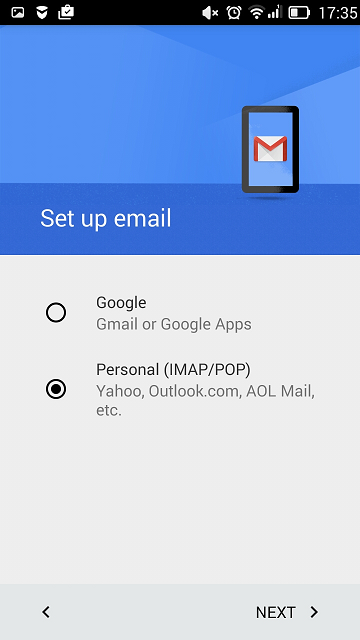
- On
the next screen, specify your full email address. Example: admin@example.com.
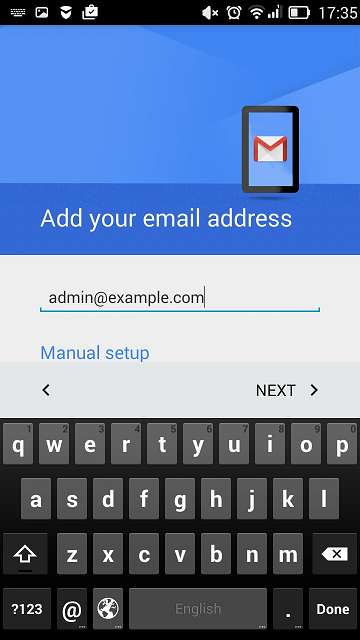
- Specify
the type of account. Choose
POP3 or IMAP
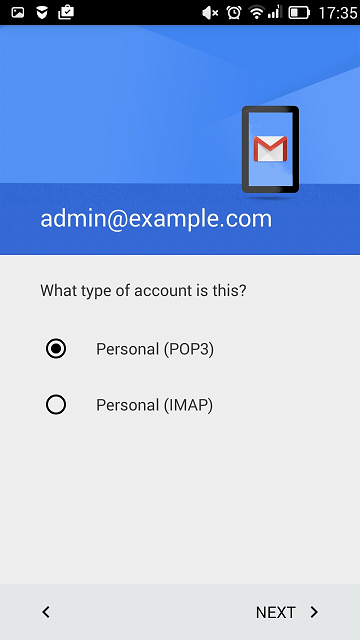
- Specify
the password of your email account. Or you
can reset.
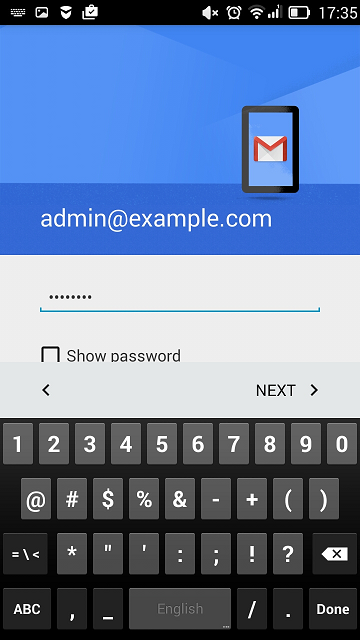
- The
next screen displays the settings of an incoming server. Specify the
Port number (POP3
and IMAP Ports)
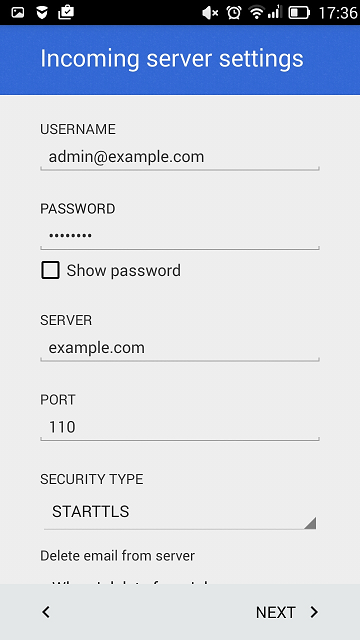
- The
next screen displays the settings of an outgoing server. (POP3
and IMAP Ports)
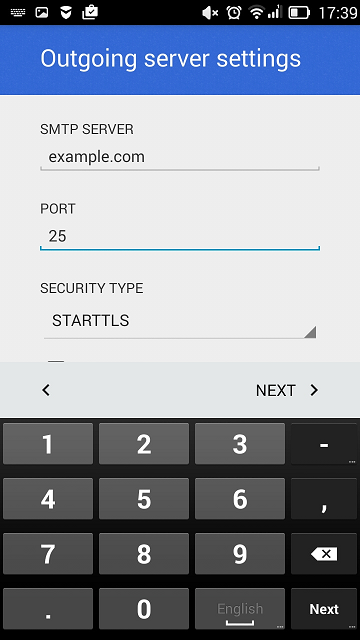
- When all the data is specified, your Android device will check the connection to the server and create your mail account. The new account will be displayed in the list of accounts in the Gmail app.
Back to the Index
